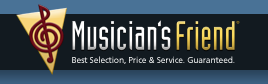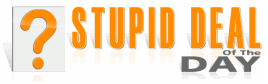Popup Spam Popup Spam 
I have a couple of friends and a paying customer that are all clamoring for an answer to pop-up spam. I was looking for an answer and found this article in Business Week — no help, but it's a funny article, especially the reference to Nigeria. Do you have any answers that I haven't found yet?
And, will ZoneAlarm alone solve the problem? The customer took Zone-Alarm off of her PC because she couldn't get her email, and Road Runner said that ZoneAlarm was the problem.
Roger
Roger,
You're right, it is a funny article. Informative, too. I hadn't heard of UDP 135 before... but to answer your question..
Both the holes mentioned in the article will close if you're using ZoneAlarm, and Crazy Browser will block
(most of) the pop-ups that are tied to Web pages.
I'm surprised to hear Road Runner say that ZoneAlarm was the source of a problem. I think that it is much more likely that the Road Runner technician didn't know the settings that the user needed to apply to
ZoneAlarm that would allow proper operation of Outlook Express or Eudora. At the Resource Center,
we've installed the free version of ZoneAlarm on several machines that use Road Runner, and the only
problems that we had were as a result of not setting up Road Runner BEFORE installing ZoneAlarm.
(Note that you can't just disable ZoneAlarm to make network changes. You have to uninstall it, make your changes, then reinstall it.)
Not that I've helped any, but it sure was fun typing to you...
DaLe
Yet another note: at the time I wrote this column, I was recommending Crazy Browser over Internet Explorer. It was a 'front-end' program, which added tabbed browsing and pop-up blocking to Internet Explorer's rendering engine, which it used to display Web pages. This was before Firefox, the Google toolbar, or Internet Explorer 7. Its enhancements now come standard in IE7 and Firefox.
|  How Much Memory?
How Much Memory? 
 Popup Spam
Popup Spam  Modem Is 'Way Too Slow
Modem Is 'Way Too Slow