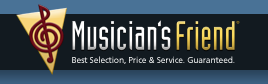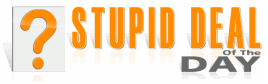How Do I Make It Stop?
How Do I Make It Stop? 
Dear DaLe,
I accidentally clicked on PRINT while viewing a HUGE document. I couldn't stop the printer, so I turned it off. When I turned it back on, it started printing again. So I turned off the printer AND the computer, then turned them back on.
...And it started printing again!
Help!
Frantically yours,
Jean
Dear Jean,
Try this:
- Turn off the printer.
- On the computer, click on Start » Settings » Printers. (may say Printers and Faxes); if you're using Windows XP, click on Start » Printers and Faxes.
- Right-click the icon for your printer; there may also be an icon for your fax, so be sure you click on the icon for your printer.
- On the 'object menu' that drops down from your right-click, left-click Cancel All Documents.
- Wait a few seconds, then shut down the computer.
- Wait a few seconds, then turn on the printer.
- After the printer has finished starting up, turn on the computer.
The reason for your problem is the computer and the printer talk to each other all the time. (I think mine are actually talking about me behind my back when I'm not right there in the room with them.) The computer sends the pages to the printer, a few at a time, then sends the next few when the printer sends the computer a 'ready' signal. If communication between them is lost, the computer stores the pages till next time they're talking, and starts sending again. Cancel All Documents deletes the temporary copies stored on the computer.
BTW, you could have used Cancel All Documents to stop the printer when you first realized you didn't want the document to print; there was no need to turn it off. Keep that in mind for next time.
Helpfully yours,
DaLe
 My Computer Hums
My Computer Hums