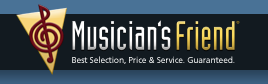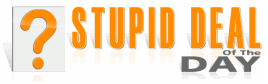How Do I Get Rid Of IncrediMail? How Do I Get Rid Of IncrediMail?

Hello, DaLe.
A friend suggested that you could help me clean IncrediMail out of my computer. I went to a website that gives instructions, but it had me going into my registry and the thought of that intimidated me, since I have no experience editing my registry.
Fred
Fred,
Can do, no problem. However, before you delete IncrediMail, you'll probably want to save your IncrediMail Address Book and any email messages you might ever want to read again; they'll be unavailable once you remove IncrediMail (henceforward called IM for brevity).
To save the IM Address Book:
- Open IM.
- Click on File » Export » Contacts. The box that pops up should already have a location (My Documents) and a filename (IncrediMail Exported Contacts [csv format]).
- Click on Save.
- Close IncrediMail.
To Import the saved Address Book into Outlook Express:
- Open Outlook Express.
- Click on File » Import » Other Address Book » Text File (Comma Separated Values) » Import » Browse » My Documents » IncrediMail Exported Contacts (csv format).csv » Open » Next.
- The items checked in the next box are the items that Windows Address Book will import. Select the ones you want, un-select any you don't want. If a desired field doesn't 'line up', meaning First Name in the Text Field is Email Address in Address Book Field, or some similar mix-up, highlight the field you want to change and click on Change Mapping. Use the drop-down list to select which Address Book Field should receive the data, and click OK.
- Once you've selected all the fields you want, click Finish. Windows Address Book will try and import the IncrediMail address book entries you selected into itself. If there are duplicate entries, you will be asked whether you should overwrite the existing entries. Considering how long it's been since you used the Windows Address Book, the IncrediMail settings are more likely to be correct; say Yes To All.
- When it's finished importing, click OK » Close.
Unfortunately, there is no way to import your IncrediMail messages into Outlook Express; the file formats aren't compatible. However, you can save each desired file as a text or HTML file in My Documents:
- Select the message, then click on File » Save As.
- If you just want to save the words from the message, change the Save As Type to Text File, then click Save.
- If there are pictures, colors, fonts, or layout that you want to retain, change the Save As Type to HTML File.
- You can change the file name if you like, for clarity.
- Click on Save to send a copy of the email message to your My Documents folder.
Or, you could just forward to yourself any messages you want to save.
- Select them, one at a time, address them to yourself, then click on Send.
- If your emails are saved in your Outbox till you click on Send/Receive, click the down arrow next to Send/Receive, and select Send All — NOT Send/Receive!
- (If you Receive while still running IM, you'll defeat the purpose, as all your received messages will be wiped from your ISP's email server, and you'll now have two copies of each message in IM, but still none in Outlook Express.)
- Close IncrediMail.
- Open Outlook Express.
- Click on Send/Receive.
- Once you've seen all the email messages you forwarded to yourself download, you can safely delete IncrediMail.
Now go into Control Panel and remove IM:
- Start » [Settings] » Control Panel » Add/Remove Programs » double-click IncrediMail, answer Yes/OK/Continue/Next or whatever it takes to start the removal process.
-
Reboot.
- When Windows returns, open My Computer » C: Drive » Program Files » highlight the IncrediMail folder and press Shift-Delete on your keyboard. This will remove the program folder.
Next, delete IM's stored data folder.
- In Win XP, open My Computer » C: Drive » Documents and Settings » Fred » Local Settings » Application Data » highlight the IM folder and press Shift-Delete on your keyboard.
- If the Local Settings folder isn't visible, click on Tools » Folder Options » View » push the 'radio button' next to Show Hidden Files and Folders » remove the check mark next to Hide Extensions for Known File Types » put a check mark next to Hide Protected Operating System Files » put a check mark next to Remember Each Folder's View Settings » click OK.
- In Windows 98, open My Computer » C: Drive » Local Settings » Application Data » highlight the IM folder and press Shift-Delete on your keyboard.
- If the Local Settings folder isn't visible, click on View » Folder Options » View » push the 'radio button' next to Show All Files » remove the check mark next to Hide Extensions for Known File Types » put a check mark next to Remember Each Folder's View Settings » click OK.
Helpfully yours,
DaLe
|
 Can I Share Excel? Can I Share Excel? 
Hi, Dale.
Would I be able to copy the Excel software from a friend's hard drive and install it on my computer? I have all the manuals for Excel, but no software CD. I had the Microsoft Office package and I gave it to a local computer club when I gave them my old computer. At this moment, I can not buy the latest version of Excel; besides, I'm not sure if I can install it on this old computer.
What do you think?
Maria
Dear Maria,
Nope, Excel is one of those programs that can't just be copied, it has to be installed. Meaning, there are library files that have to get copied into the Windows\System and Application Data folders, and Registry entries are made to tell Windows which libraries to use when. Not to mention, copying software is illegal. Once you give your copy away, you no longer own it.
If you only want to read and print Excel files, you don't need the full program. You can download and install Microsoft's free ExcelViewer program. This is the '97 version of the software, which I MUCH prefer to the current version, which is too large and doesn't work as well... but it won't work with Excel files created in Microsoft's newer .XLSX file format.
If you need to create and edit spreadsheet files, including Excel files other folks send to you, you could install Open Office 2.4. It works like Microsoft Office, and it can import and export Microsoft Office compatible files. Save the file to your desktop, then double-click it when the download is complete. If you're running Windows XP or better on your old computer, you can download OpenOffice 3.2 from the OpenOffice.org website. OO3.2 will open and edit .XLSX files; unless things have changed since I last checked, OO2.4 won't.
DaLe
|
 How Do I Connect My Stereo To My PC? How Do I Connect My Stereo To My PC? 
Dale,
You once told me you could help me hook up to record from a tape player to my PC; I have the software and the plug-in cables to do this. It has to go to the receiver to use the volume control.
Wayne (attached a picture of the rear panel of his stereo)
Wayne,
No problem. You'll need a cable that has RCA plugs on one end and a stereo 1/8" headphone plug on the other. If you want to play back from the PC to the receiver, make that two identical cables as described. If you want the volume control on the receiver to control the recording level on the computer (I don't recommend this - see below), you'll likely need a 1/4"-to-1/8" adapter so you can drive the computer Line Level Input from the headphone jack of the receiver; all the controls on the rear are 'fixed volume' — you can't turn them down with the receiver's volume control.
- If the receiver's MD/Tape inputs and outputs aren't in use, hook the Line Out (or possibly just Out) from the computer to MD/Tape In, and connect MD/Tape Out on the receiver to Line In on the computer.
- If you already have a tape deck connected to the MD/Tape jacks, connect the computer Line Out jack to the receiver's Aux In jacks, and the receiver Video 1 Out jacks to the computer's Line In jack.
As stated above, there's no acceptable way to control the computer record level using the receiver's volume control. And that's a good thing. Set the volume control for a comfortable listening level in the room, and use Windows' built-in volume control application to vary the record level. There is a Line Level fader in the Volume Control accessory; if it's not visible when you open Volume Control, click on Options » Properties » Playback » put a check mark next to Line In. You'll probably also need to select Line In for your recording source: Options » Properties » Recording » Line In. (Note, this is the full Volume Control application, the version you get when you double-click the System Tray Volume Control icon.
Now, changing the listening volume in the room won't change the record input level; repeat, that's a good thing — it's how it's done in recording and broadcast studios.
If you're only dubbing from tape to PC, you don't even need the receiver. Just run a cable from the tape deck's outputs jacks to the PC's Line In jack. Add a cable from the PC Line Out to the tape deck In jacks if you want to dump audio files from the computer to a 'mix' tape you can play in your car.
However you hook it all up, set your levels using the record meter in your recording program, not by what the receiver or PC speaker output sounds like. Set the Line In fader on the PC so that the peaks of the receiver audio don't quite make it 'into the red'; almost, but not quite. That will yield the best audio in your recording: maximum signal, minimum noise, without distortion.
And remember to save your audio files as mp3 files to save disk space. WAV files are ten to twenty times the size of the equivalent .mp3 files. I can't hear highs, so I save my files as 56k mp3's; if you can hear high frequencies (anything above about 8 kHz), save your files as 128k or 192k mp3's - they'll be larger than 56k files, but still 'way smaller than WAV files would be. If your recording package won't save mp3 files, try Lame Drag 'n Drop; it's included in the K-Lite Media Codec Packs described in last months column. Once Drag 'n Drop is running (Start » All Programs » K-Lite Codec Pack » Tools » LameDropXPd), you just drag and drop WAV files you've created in your recorder package into the funny-looking white window, and it spits out an mp3 file of the same name. Or, you could try Total Recorder 8.1 SE, from HighCriteria.com. Total Recorder is shareware; they want $18 to allow you to record files longer than about 60 seconds; however, if you already have WAV files recorded that are longer than 60 seconds, TR will let you load them, and you can export them as mp3 files.
Good luck with your recording adventure!
DaLe
|
 How Do I Get Rid Of IncrediMail?
How Do I Get Rid Of IncrediMail?

 Can I Share Excel?
Can I Share Excel?  How Do I Connect My Stereo To My PC?
How Do I Connect My Stereo To My PC?