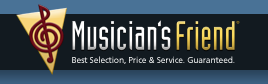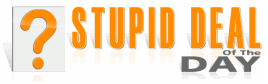|
Computer Quandaries
by Dale Atchison Tampa Bay Computer Society |
Here are questions from some of my clients and TBCS members, along with the best answers I could give them; most of my answers were arrived at by searching the Internet using Google. In those cases where I say things nice or otherwise about a particular program, please note that I'm expressing only my opinion, and not necessarily that of TBCS, its members, or its board of directors.
There have been no downloads of Windows XP Pro updates since I got this used computer about a year ago. I've read the failure help, but could not apply it or act on it. Now I'm afraid to use this machine for Internet until the problem is solved. Automatic Updates are enabled. I run the free versions of Zone Alarm, AVG, Spy Sweeper, Ad-Aware, and SpyBot. I've tried turning them all off and rebooting, but the problem persists.
There's not a lot of info here for me to go on, but let me make a stab at it anyway. You say there have been no downloads. How do you know? If Automatic Updates is turned on and set for fully automatic, you'll never know when the updates happen — there's no notification in full automatic mode. It downloads and installs without waiting for permission/confirmation, and there's even a setting that tells Windows not to try and restart, just wait and finish the update the next time you reboot manually. Yours may or may not be set up like this.
Open My Computer, then click on Tools » Folder Options » View. Place a check mark next to Show Hidden Files and Folders, click OK. Now navigate to the C: drive, Windows folder, and see if there any sub-folders with names like $NTuninstall... if there are, click on View » Details, and check the Created dates. Hopefully, you'll find they've been created recently, meaning Windows downloaded and installed all High Priority updates, but just didn't bother you with the details. (These are the uninstall folders Windows Update creates each time it tries to install an update.)
If you really aren't getting the updates automatically, see if you can download and install them manually. Click on Start » All Programs » Windows Update. When the page opens, click on Scan for Updates, wait for the scan to complete, and try to download and install all High Priority updates. Write back with any error messages you get. You can even click on Review Your Update History to get a list of all update attempts, whether they were successful, the date of the attempt/update, and whether it was automatic or you did a manual update as suggested earlier in this paragraph.
If you can't update manually, I have five suggestions, then I'm dry:
- You are using XP Service Pack 2, yes? If not, scan your computer for spyware, then borrow a Service Pack 2 CD and do the update. It might fix your problem.
- Double-click the clock in your System Tray, make sure the date and time are correct. They should always be correct in Win XP, as it sets the date and time every time you connect to Internet, *IF* that particular service is
turned on. But check them anyway.
- Open Control Panel » User Accounts. Make sure your account is listed as a Computer Administrator. If it isn't, you can't install updates or most other programs. If you're not an Administrator, have someone who is log on and change your account type to Administrator. If you're the only user, boot in Safe Mode, log on as Administrator, and change your Karen (or Owner, or whatever) account to an Administrator account.
- Go back to your Windows folder as described above. Highlight all of the $NTuninstall folders, then Delete them, and try the update process again.
- How do you get to the Internet? Windows Update only works using Internet Explorer, and I'm not sure how well it works using AOL or CompuServe, both of which use a form of Virtual Private Networking (VPN) to get to the Internet once you connect to their server. If you use either of these services, check with their tech support for any special tricks you might need — I'm a blank on the subject. (Though I'd be tempted to take the laptop somewhere with a non-VPN Internet connection — work? the TBCS Resource Center? — and see if it works better there.)
In the very near future I plan to purchase a new computer. I would like to dispose of the old hard drive in my present computer after backing up My Documents. Would there be any other information I should be aware of to be saved such as the programs listing, etc? Also, what is the best way to dispose of or destroy the old hard drive without polluting the atmosphere?
If there's room on the new drive — and there should be oodles and scads of free space on any new drive — make a folder called Old_Drive and copy the entire contents of your old drive to the new folder. After you've used the new drive for a couple of months, moving stuff out of the Old_Drive folder to its correct location as needed (and as directed by Windows' error messages), you can simply wipe the Old_Drive folder to recover the wasted disk space.
As far as disposing of the old drive: if you're getting error messages at startup, telling you the drive is about to fail, you can take it to the solid waste disposal point at the Thermal Transfer plant on 28 St N. — they pay $0.25 a pound for used hard drives. If it's not in danger of failing, you can donate it to me for use in a computer rebuild, or to TBCS if you'd rather. (Ask them if they're going to use it or throw it in the dumpster — they throw away a lot of the stuff they take in, and there's no sense in wasting it.)
Microsoft says you can run the Files and Settings Transfer Wizard to save your emails, your documents, and program settings from the old computer to a huge file on that same drive; then, after you've copied everything to the Old_Drive folder on the new computer, and installed any programs that aren't already on the new computer but were on the old one, you can run the FSTW on the new computer, point it to the huge file you just made, and everything SHOULD get moved to the right places automatically. Caveat: I've made exactly one good transfer using this wizard, though I've talked with numerous people who say it always works just fine for them; go figure. (You'll need to make a floppy or CD with the FSTW from the newer computer to run on the older one — it wasn't included with Windows versions prior to Win XP; further, the newest version won't work with the earlier versions.)
I sent an email to a friend about a week ago, but he has changed his email address. Now a flag pops up every time I try to send an email to anyone, saying it can't be sent becaue of an error in the one I tried to send last week. How do I get rid of the flag ?
Open Outlook Express » open your Outbox. » right-click the message with the incorrect address » select (left-click) Move to Folder » if there's a + sign next to "Local Folders", left-click it » click on the Drafts folder to highlight it » click OK. There, now you've moved the message out of your Outbox, so it will no longer trigger an error message. Leave it there until you learn your friend's new email address.
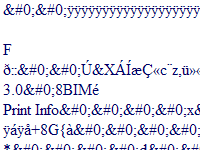 |
I can't say for every attachment you've received that looks like this, but this one identifies itself as a graphics file, created in version 3 of Photoshop. A scientific guess as to why you received it as code, instead of as a picture, is that the extension got truncated, or one or more bytes near the head of the file got corrupted in transmission. Or maybe the person sending it is embedding the file in the email instead of attaching it — they just don't know any better.
Ask the person/people sending you these files to send them to you as .JPG files. You can view them with Windows Picture and Fax Viewer, or even in MSPaint; Outlook Express will view the file within the email it's attached to.
You could also try saving the files you've already received to your desktop (if they're actually attached, rather than embedded), changing the extension to .jpg, and seeing if double-clicking one allows you to view it. If you have Photoshop or Photoshop Elements installed on your computer, try changing the extension to .PSD or .PDP and see if it will open in its native program. Also try .PCX, .PNG, .GIF, and .BMP, until one works.
Can you help me finding a DVD /VCR combo recorder? ...and a DVR? Just some very general pointers would be appreciated, as I know practically nothing about the subject.
IMHO, most consumer electronic devices are cheap plastic junk, made to fail a day or two after the warranty runs out; also IMHO, devices assembled in Red China (they usually just call themselves China) are even cheaper and junkier than the rest. Avoid 'made in China' if you can afford to; and if it doesn't say China on it, one is about the same as another, so just buy the cheapest one that will look pretty on your shelf.
Personally, I prefer electronics assemled in Korea, Singapore, Taiwan, the Philippines, and Thailand. And I wish Israel had a larger electronic-assembly-for-export industry.
As always, 'your mileage may vary'.
I have a desktop problem. I have an empty oblong box approximately 1/2" X 1-1/2" in the center of my desktop. I do not know how it happened. It doesn't go away if I try and delete it. How can I eliminate it?
This will be one of those situations wherein we make a few scientific guesses. Since I can't see your desktop, I'll try and figure it out blind.
First and foremost, are you sure the box isn't part of the desktop background picture? I ask because you descibe it as being centered on the deskop — that's where Windows puts pictures you've assigned to the desktop background. Right-click the desktop, select Properties, and see if changing the background file doesn't make the box go away.
If that ain't it, right-click inside the unwanted box, select Properties again, and see what Windows says the box is. Maybe there's a clue there as to how and/or why it got there, as well as how to remove it.
If the box is a symptom of a program you've recently installed — intentionally or otherwise — you could use System Restore to make it go away. Start » Help and Support » Undo Changes to your Computer with System Restore » Restore My Computer to an Earlier Time » Next » choose a System Restore Checkpoint just before the box appeared » Next » Next. When the computer restarts, the box should be gone.
If these tips don't help, send me a screenshot of your desktop: with no windows or programs open, with just your desktop visible, press the PrtScn button on your keyboard. Next, open MSPAINT, and Paste the picture from your clipboard into the blank file. Click on File » Save As » select JPEG in the Save As Type box » click on the Desktop button on the left » click Save. Now attach the saved JPG file to an email to me, and I'll make another few educated guesses as to what to do.
At least once a day, I have a problem connecting to AOL due to a firewall problem. The only way I have found to get around this is to shut everything down completely for a couple of minutes. When I turn it back on, it usually says I have no firewall protection, but after connection it says there is a firewall detected. I never had this problem before, and can't believe it's good to have to keep shutting down — I have to do this several times a day if I go to the Internet often. If it helps you to know, I just got broadband, including a new wireless router. Any suggestions?
Sounds like AOL Connectivity Service needs to be turned on; it will start Port Magic whenever it sees a firewall. (Windows is telling you its built-in software firewall is turned off; the message you get after connecting is from AOL, telling you it sees the hardware firewall in your new router.) Click on Start » Run » MSCONFIG » Startup » put a checkmark next to AOL Connectivity or some such wording » OK. Reboot, put a check mark next to Don't Show This Warning or Start the Configuration Utility » click OK.
If AOL Connectivity isn't on the Startup list in MSCONFIG, you'll need to run the AOL 9.0 installation software again; it will see your new hardware setup, and should install Port Magic automatically.
You also need to turn on the Windows software firewall, which is reached thru Control Panel » Windows Firewall.
Thanks for Asking!
That's all for this month. I welcome questions on any computer-related problems you might have. Please email your questions to: