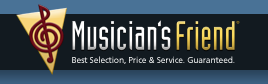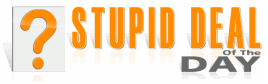|
Computer Quandaries
by Dale Atchison Tampa Bay Computer Society |
Here are questions from some of my clients and TBCS members, along with the best answers I could give them; most of my answers were arrived at by searching the Internet using Google. In those cases where I say things nice or otherwise about a particular program, please note that I'm expressing only my opinion, and not necessarily that of TBCS, its members, or its board of directors.
I had an HP all-in-one printer that developed a problem, and I returned it. I uninstalled the software via the included Uninstall. I noticed today that there are some remnants of the software left on the pc. How do remove these last bits and pieces?
HP All-in-one's come with lots of free bundled utilities, and they work great. But the all-in-one you buy as a replacement will also come with bundled software, some of which may 'fight' with the HP software for file associations, download locations, etc. So, it's a good idea to 'clean house' before installing the replacement device.
If you don't have any other HP hardware attached,
if you're not running an HP computer, and
if you're sure you'd like to be rid of all the HP software...
- Go back to Add/Remove programs and remove (uninstall) everything that says HP.
- Reboot.
- Open My Computer » C: drive » delete all folders that start with HP.
- Open My Computer » C: drive » Program Files » delete all folders that start with HP.
- Open My Computer » C: drive » Documents and Settings » All Users » Application Data » delete any folders that start with HP.
- Open My Computer » C: drive » Documents and Settings » All Users » Local Settings » Application Data » delete any folders that start with HP.
- Open your Start menu, right-click any menu folder that says HP, left-click Delete.
- Still in the Start menu, look for any individual items that start with HP, right-click them, and select Delete.
There's nothing on my task bar — not even a taskbar — and the desk top is empty. What can I do to
get this stuff back.
You could be in Auto-Hide mode; that's where the taskbar is minimized until you need it, giving you more usable desktop space. One of the four sides of the desktop should show a thin white line. Move the mouse cursor slowly over that line, and the taskbar should appear.
To turn off Auto-Hide, press the 'Windows' key on your keyboard, right-click a blank area on the pop-up menu, left-click Properties, click the Taskbar tab, and un-check Auto-Hide the Taskbar. Click OK to save your changes.
No icons, you say? Right-click a blank spot on the desktop, left-click Arrange Icons By, and make sure there's a check mark next to Show Desktop Icons. If it's Vista or Windows 7, right-click the desktop, left-click Personalize, then click Change Desktop Icons, make sure you've selected at least one icon to display, click OK, then [X] out of the wizard.
I have no sound; the driver that I was using doesn't show up in Device Manager any more. Green plug in green hole, light on powered speaker is on. Help!
First, we try the simple solutions:
If the sound is built onto the motherboard...
- Reboot, press the CMOS key (Delete, F1, or F2, depending on the manufacturer), find the Integrated Peripherals section, and make sure the integrated sound chip is Enabled.
- Check the CD that came with the computer or motherboard — there should be drivers on it.
- If it's a major brand (Compaq, HP, Gateway, eMachine, etc.), the serial number off the back of the computer is all you need to get all the drivers at the manufacturer's website; Dells require the Service Tag, available on a sticker on the back, or in CMOS.
Start » All Programs » Accessories » System Tools » System Restore » Restore My Computer To An Earlier Time; follow the prompts.
With the power off and the power cord removed, open the computer, and make sure the sound card is plugged solidly into the motherboard socket. Remove the screw, pull the sound card out and push it back into the slot. Do this once or twice to wipe any possible oxidation or corrosion off the contacts on the card and in the connector. Leave the sound card pushed down all the way into the socket, replace the screw, and check to see if your sound has returned. Failing those, and if you don't want to open the computer and pull the sound card to search for part numbers, the easiest thing you can do is run a Linux 'Live CD', which will automatically find and load the right LINUX drivers. These drivers won't help you in your Windows environment, but you can write down the make and model of all the hardware while running Linux from the CD, then go to Driver-guide.com , and use those numbers to find the correct driver.
I'm running Outlook Express in Windows XP, and I deleted an email by mistake. Is there any way I can get it back?
If it's still in the Deleted Items folder, just drag it back to the Inbox.
You could also try doing a Windows Search for the file Inbox.dbx; if it's found, try opening it in Wordpad, then Copy and Paste the text you need to a new document. Deleted messages in Outlook Express aren't really deleted, they just put a marker in this huge text file telling OE not to see the message any more. Messages are stored in chronological order. Pictures can't be recovered by this method, but all text should be intact. ...Unless you've compacted the folders, in which case you are SOL (Simply Out of Luck).
I bought a new, bigger hard drive for my laptop; there was no installation or transfer software included. I have a Maxtor One-Touch Mini external hard drive, but the bundled backup software doesn't copy hidden and system files. Next step...?
Next step: 'image' the old drive, then restore the image to the new drive. For imaging, I use Seagate/Maxtor's MaxBlast (126 MB):
www.seagate.com/support/maxblast/MaxBlastSetup.en.exe
[note: MaxBlast only works if there's a Maxtor drive connected or installed. You have a One-Touch Mini, so this method will work for you.]
Use the downloaded Maxblast program to burn a bootable MaxBlast CD, then boot from it. Create an image of the old drive, saved to your One-Touch Mini. Shut down, install the new drive in the laptop, boot from the CD again, and restore the saved partition from the One-Touch Mini drive back to your laptop.
I've changed email addresses; same provider, just a different name, or 'alias'. Does AVG need to be updated for the new address to work? What about Mailwasher?
AVG doesn't need to know the new address — the server addresses stayed the same, and that's all AVG needs to know.
MailWasher will need the new address. In MailWasher, go to Tools » Email Accounts » choose your account » click OK on the "Bounce" warning window, then change your data and click OK.
Thanks for Asking!
That's all for this month. I welcome questions on any computer-related problems you might have. Please email your questions to: