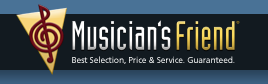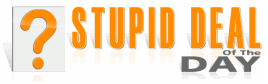|
Computer Quandaries
by Dale Atchison Tampa Bay Computer Society |
Here are questions from some of my clients and TBCS members, along with the best answers I could give them; most of my answers were arrived at by searching the Internet using Google. In those cases where I say things nice or otherwise about a particular program, please note that I'm expressing only my opinion, and not necessarily that of TBCS, its members, or its board of directors.
I am working on cataloging some books at my volunteer gig. They already have a printed list of books from 1997. I would like to be able to read these in with a scanner, and put it into some kind of a text file, which I could eventually put into an Excel spreadsheet. The girl who is working with me has a scanner, but we don't have software to turn scanned text into editable text. What can we do?
The girl has a scanner, but it didn't come with OCR software? Strange...
I have used TextBridge Pro in the past, and I remember I liked it at the time. You could probably get it for a song on eBay.
Or... you could try FreeOCR, a Windows 'port' of HP's Tesseract open source Unix OCR package:
www.paperfile.net/freeocr.exe
I haven't tried this program, so please let me know how you like it.
I just clicked near the the [X] in my Contacts list in Outlook Express, and it reversed the order from A-to-Z to Z-to-A. I don't want that, so I clicked it again, and now my Contacts are gone altogether! How can I get the list back, and in the proper order?
First, to get the Contacts list back: in Outlook Express, click on Tools » Options » Layout » put a check mark next to Contacts » OK.
Next, to put the names in the order you want: This is a cute feature of Windows Address Book: it cycles between [Lastname,Firstname] and [Firstname, Lastname], as well as between normal and reverse order. Four clicks of the Name field header goes thru all four variations and leaves everything as it was; so, if you only clicked the Name field header once, and don't like what it changed into, click it three more times to restore the view you're used to.
I am getting huge pictures coming in through Outlook Express. Is there a way to resize them so they
fit on my computer screen? I just forwarded the oversized pictures I received today on Outlook Express to my Yahoo address and they all appeared below the text in small sizes, so it seems the problem must be with some setting in Outlook Express.
Sorry, you can't resize the pictures from within Outlook Express; you must first save them to your hard drive, then use MSPaint, Paint.Net, or your personal favorite image editor to resize them. The pictures are being displayed as 'inline' objects, and they'll be displayed at whatever size they were created to be. Yahoo Mail displays them differently because you have Automatic Image Resizing enabled in your Web browser, and you're reading Yahoo online.
You MIGHT be able to see the pictures better if you'd click on the paper clip icon in the Preview Pane Header (the gray bar between your message list and the Preview Pane where the currently-highlighted message is displayed). Next, double-click on each picture in the drop-down list, in turn. If you've set up Windows Picture and Fax Viewer as the default viewer for most picture files, it will open and display the pictures, one at a time, in what it calls 'best-fit' mode — it will shrink the picture till it touches the edge of the viewer window, either at the top and bottom, or on both sides. ...not the actual picture, just your view of it.
And I think the small pictures you're seeing in Yahoo are actually 'thumbnails'; if you click on one of them, you'll get the option to download the attachment, which will be as large as it was in Outlook Express.
Best Bet: Ask the person sending you these huge pictures to resize them before attaching them to an email. Windows XP always asks if you'd like to make your pictures smaller before attaching.
I would like to get an all-in-one printer. I looked at some Canon, HP, Epson, etc.which were around $80. Are the new printers compatible with Windows 98? If so, which would you recommend?
All-in-one printers: I know so little on this subject. My experience has been, the unit at the bottom of the price list is usually cheap plastic junk, which won't last very long past the warranty expiration, if that long; buy the next-cheapest unit, which is usually solid and reliable, and can still be bought on sale or with rebates, or both.
I like Canon, Epson, Brother, and Kodak, though not necessarily in that order. HP is probably the most popular brand, and they've dropped their ink prices since all the bad publicity about how they over-charged for replacement cartridges. Steer clear of Lexmark; it was a great brand right after they spun the company off from IBM, but IMHO they've let it slip. Kodak costs more initially, but their new ink cartridges cost about the same as anyone else's refills, so they'll save you money if you print a lot of pages.
If the printer will work with Win98, it should say so on the box. If it doesn't say, check the manufacturer website for a Win98 driver for your specific model BEFORE buying. It's gonna be harder and harder to find Win98 drivers for new hardware, now that XP has been out for nine years, Vista has come and gone, and Microsoft has quit supporting versions earlier than Windows 2000 — the manufacturers just don't bother writing Win98 drivers when they think up new products. In that same vein, if you trade up to Windows 7, check and be sure your printer will work with it; ALL current models will work with XP and Vista, but older or newer operating systems will require some investigation from you before you spend your hard-earned bucks.
Every time I go to my computer, there is a box that says AOL has identified a possible security problem: install AOL security update. Should I do that? It comes up every day!
If you're relying on the free anti-virus/anti-spyware software that came with AOL, then Yes, you need to follow their recommendation.
On the other hand, if you've installed AVG, Avast, or another antivirus recommended to you by the TBCS clinic or myself, and they are trying to get you to install McAfee or CA, do like Nancy Reagan said to do, and "Just Say No!"
Meaning, it all depends on what they're trying to install, and whether you already have it covered.
I don't seem to be having any AOL mail coming through on Outlook — any advice?
Have you gone to AOL and set up automatic forwarding? Or have you set up the AOL account in your Outlook? It doesn't happen automatically. I've never done it in Outlook; in Outlook Express, it's pretty easy and straightforward, just use the data found on this page:
AOL Open Mail.
I addressed this problem in my blog, in an entry posted in 2007, and again in a Computer Quandaries column in 2008. Essentially...
'Wide-screen' 19" monitors are approximately the same height as 17" monitors, but they stretch the display horizontally to achieve the greater picture area (distorting the traditional 4:3 aspect ratio your video card expects, making it 1.6:1 instead, like a movie screen). Great for viewing movies, not so great if you have an older video driver that doesn't understand widescreen.
Video drivers are very easy to install; they're just not always easy to find. Go to windowsupdate.microsoft.com and scan for updates (sorry, you'll need to use Internet Explorer for this). When the scan completes, click on the Hardware link on the left, and see if there's an updated video driver available. If so, put a check mark next to it, click on Review and
Install Updates, then click on Install.
Unless found at WindowsUpdate, video drivers are always executable programs; if you find one (below), download it to your desktop, then double-click it to install. After you've installed it, move the original file off your desktop for storage, against future need.
First, go to Support.HP.com , plug in the model number of your computer, and see if they list a video driver newer than the one you already have (if you've never updated the driver, EVERY driver listed is newer than yours).
If not, open Control Panel » Display Properties » Settings. Just above the resolution 'slider', there will be a lump of
text telling you what make and model video card you have attached to the make and model of your monitor. Using the data for your video card, go to the manufacturer's website and see if there's a newer video driver there. Or, check out driverguide.com and see if they have a driver; you'll need to register, but it's free.
As Springer says, "Here's a final thought:" It isn't just you, I've seen dozens of clients less than pleased when I told them the new monitor they were so proud of would always look that bad, unless they attached it to a new video card. You expect icons to be roughly square, but on a widescreen, with an older video card, icons are either short and fat or tall and skinny.
My monitor kicked the bucket, and I bought a new one. The instructions say to set the resolution to 1440x900 for best results. On my old HP computer, I'm not able to do that — I have it set at 1152x864. To go higher, it would be 1280x1024 which stretches it out too much. To go lower, it would be 1024x768, which covers a smaller area. The instructions say you may need a newer video card driver. Would it make much difference if I got one, and are they hard to put in?
Thanks for Asking!
That's all for this month. I welcome questions on any computer-related problems you might have. Please email your questions to:
|
Dale@ComputerRepairShop.biz
|