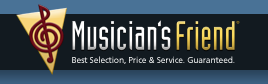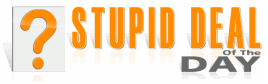|
Hints Tips & Rants
by Dale Atchison Tampa Bay Computer Society |
So, if you've read any of my columns, articles, rants, etc. in the past couple of years, you know I swear by Avast!. I've been using version 4.8 since AVG stopped supporting Win98 and ME. It had a couple of rough edges, but I still liked it better than anything else I had tried.
And now the rough edges are gone. Avast! 5.0 looks at least as slick as the latest version of AVG (its only real competition), and its registration process has been greatly simplified. To be quite blunt, it looks like the GUI designers who cleaned up AVG a couple of years ago now work for Avast!. And that's all right by me.
Like AVG, everything you might need to do with the program is available by double-clicking the icon in the System Tray; there's no need for a desktop icon — delete it as soon as the installation process completes. The annoying man's voice in the notifications has been replaced by a considerably-less-annoying woman's voice; luckily, it's still easy to turn off the program sounds altogether. And the menus seem to me to be simpler, more intuitive.
The email scanner in Avast! 5.0, like the similar module in AVG, sets itself up as an intermediary mail server. Geek-speak? You betcha! What this means in plain English is, your email program's request for message headers and full messages gets intercepted by Avast!, which then asks the remote server for the same info, but quarantines the downloaded results until they've been scanned for malware; then Avast! delivers the mail to your email program, as if it had come directly there from the Internet. There's a slight benefit here in addition to the protection: you don't need to know how to set up secure email connections to those services that require them (like GMail) — you set up the email client using no security at all for the server connections, and Avast! automatically determines and implements the level of security demanded by the remote server. Neat!
Another improvement, though not everyone will see it as such: Avast! 4.8 stopped and asked what you wanted to do when it found files it thought to be infected (I liked this, but it does allow a user to "shoot himself in the foot" by giving permission for malware to install); Avast! 5.0 takes away that level of user control, but it lessens the possibility of user error in the process. Of course, fairness requires that I acknowledge I'm looking for things to like about this latest version: I like the product, and admire the folks who make such a great program available free for home use.
And talk about being known by the company you keep: the Avast! 5.0 install program offers to load the Google Chrome browser at the same time. Read anything I've written in the past eight months to see my opinion of Google Chrome (hint: it's a very positive opinion).
If there's an unambiguous downside, it's that Avast! 5.0 has finally dropped support for Win9x. But version 4.8 still works, they're still releasing daily virus definition updates for it, and they haven't announced a 'kill date' for it yet. If you're still running Win98 or ME, there's a link to Avast! version 4.8 below.
Download Avast! 5.0 here (40MB)
Download Avast! 4.8 here (44MB)
Tips.Net
Microsoft Excel Tip: Using the IF Worksheet Function
Microsoft Excel provides a wide range of worksheet functions you can use. One of the most versatile worksheet functions is IF. This function allows you to test some condition, and then use a value if the condition is true or a different value if the condition is false. For instance, consider the following example:
Notice that IF requires three arguments, each separated by commas. The first argument (in this example, A2<C2) is the conditional test. If the test proves true, then the second argument (in this case, the test string "Too low") is used. If the test proves false, then the third argument (in this case, an empty string) is used. In other words, if the value in cell A2 is lower than the value in cell C2, then this formula returns the string "Too low." Otherwise, it returns an empty string.
You are not limited, of course, to returning strings in an IF function. You can return any value you want, including the values stored in other cells. For example:
In this case, if A2 is less than C2, then the value derived by subtracting B7 from B6 is returned. If A2 is not less than C2, then the value 43 is returned.
Copyright © 2010 by Sharon Parq Associates, Inc. Reprinted by permission. Word provides a way you can shade the information in your document. This shading can be added in conjunction with any border you may specify for the paragraph. Word allows you to precisely control the degree of shading, as well. To add shading to a paragraph, follow these steps:
If you are using Word 2007, then you can shade text or an entire paragraph by following these steps:
=IF(A2<C2,"Too low","") =IF(A2<C2,B6-B7,43)
Thousands of free Microsoft Excel tips can be found online at excel.tips.net and excelribbon.tips.net.
Microsoft Word Tip: Using Shading to Highlight Information
You can also apply shading to whatever text you select (instead of to an entire paragraph) by simply selecting that text in step 1.
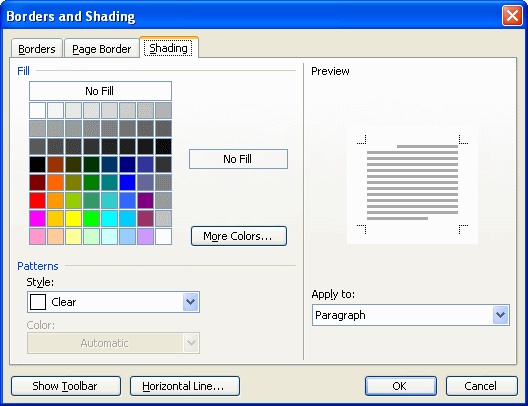
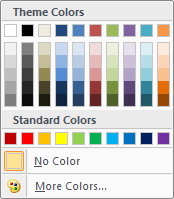
Thousands of free Microsoft Word tips can be found online at word.tips.net and wordribbon.tips.net .
Help!
...Or lack thereof. Did you realize Microsoft had dropped support for Windows Help files, starting with Vista? I didn't, at least not until Feb 22nd, when I tried to read the rules in a solitaire suite I've been using since Win98 (thought I'd try a game I'd never played before — I've only played Klondike and Spider for all these years). To my great surprise, the rules are written as compiled help files, and my Vista Home Basic laptop won't open them.
Microsoft offers a downloadable WinHlp32.exe file, but it won't install on my laptop. I thought it was because I use Google Chrome — nope, wouldn't work in Internet Explorer 8 either. So I went into Control Panel » Administrative Tools » Services, and turned some services back on that I had thought were unnecessary — still no dice.
I give up. It's not important enough to keep fighting for something as trivial as a Win98 solitaire game. But it just reminds me once again how little I think of the whole Microsoft Windows universe; if they offer WinHlp32.exe for download, meaning they realize people are still going to want it, why not just include it in the Windows installation, or in a Windows Update site optional download, or in something other than an MSU file?
Again I tell you, if I didn't need it so I could answer questions from my clients, I wouldn't own any version of any Microsoft product, period.
Till next month...